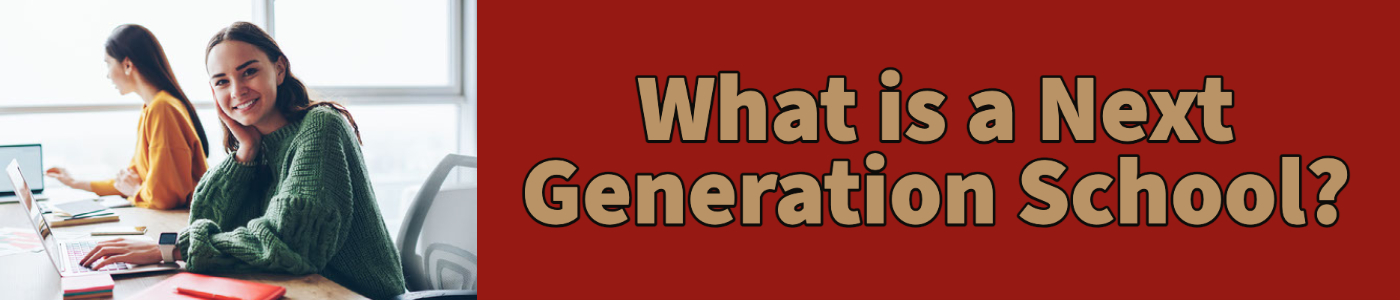
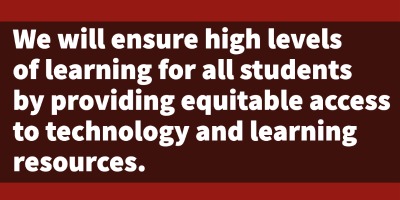
You’ve got questions? We’ve got answers.
You’ve got questions? We’ve got answers.
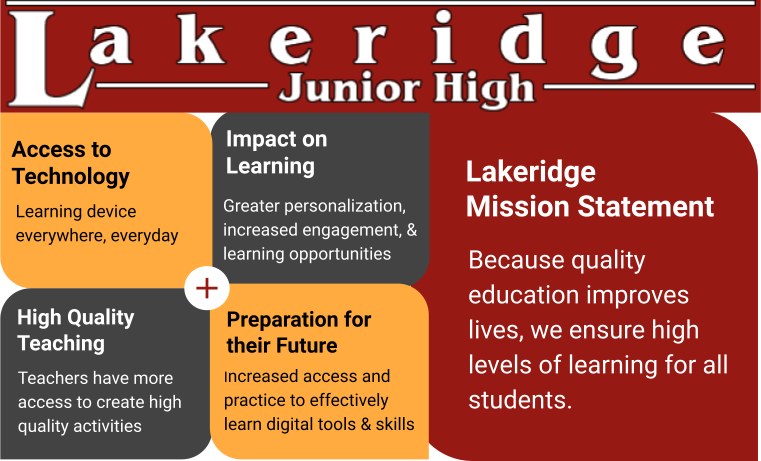
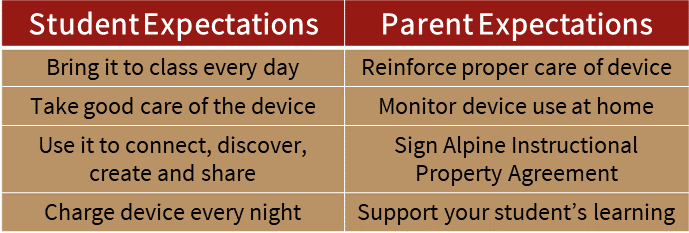
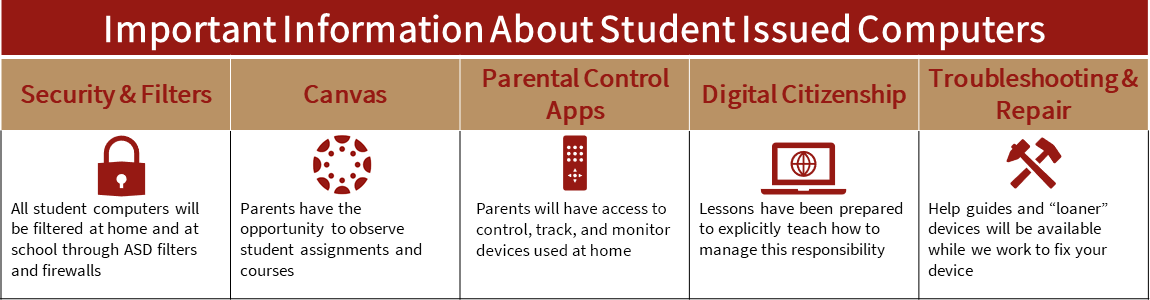
Parent Resources & Important Steps
Students will be expected to bring their Chromebook to school each day. Lessons and use will depend on the teacher and what they have prepared to teach. It is important that your student charge their device each night to ensure it is ready for them to connect, discover, create and share.
Each student will receive a charging cable with their Chromebook. Each Chromebook and charging cable will be labeled with an identifying sticker with each students’ name and student ID.
If a Chromebook is charged nightly, the device will work the entire school day. Help your student to make charging their device a habit/daily routine to ensure it is ready to be used when they are at school.


Sign Skyward Documents
For your student to be allowed to use the internet and be issued a Chromebook to be used on and off campus, you will need to electronically sign two forms; the AUP Parent Permission Form and the Technology Usage Form which can be found in the Parent Portal on Skyward.
Click below to access the Parent Skyward Portal. Log in, then go to the AUP and technology usage forms to fill out the required information.
Access to the Parent Skyward Portal will be updated and available August 5th.

Parent Blocksi Dashboard
Blocksi Parent Manager will allow you to enforce bedtime and time access on internet sites with your student’s Chromebook. You will also have the option to enforce more strict content restrictions. You can also set up to be notified when blocked content is accessed or searched on your students device.
Blocksi Manager Parent Dashboard puts the parent, guardian and Director of Technology on the same page and assures 1:1 Chromebook initiative acceptance by both parents, teacher and students.
Below is a link on Blocksi and a tutorial video

Download Canvas Observer App
Canvas Observer allows you to see what is going on in students Canvas courses. You can view due dates, teacher comments on assignments, scores, and grades.
This feature will be available mid August when classes are loaded into Canvas. You will need to add you to your students account this through students’ Canvas accounts.
Canvas is only used in grades 7-12 in Alpine School District
Potential School Supplies Shopping List
EARBUDS OR HEADPHONES
Bluetooth or audio input devices will connect to sound
BACKPACK WITH PADDED POCKET
Safely secure your Chromebook during travel
COMPUTER CLEANING SUPPLIES
Cleaning your Chromebook periodically will help it function properly
CHROMEBOOK CASE
A protective case can help protect your computer from accidents & drops
SCHOOL SUPPLIES
Pencils, pens, paper, notebooks, etc. are still going to be used in class
